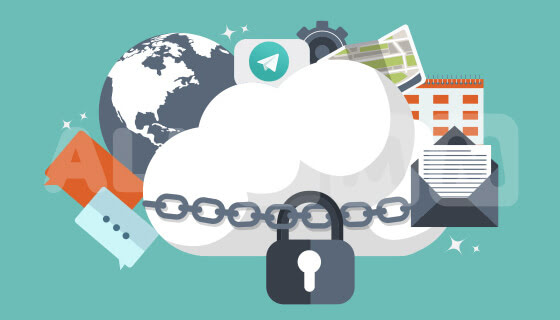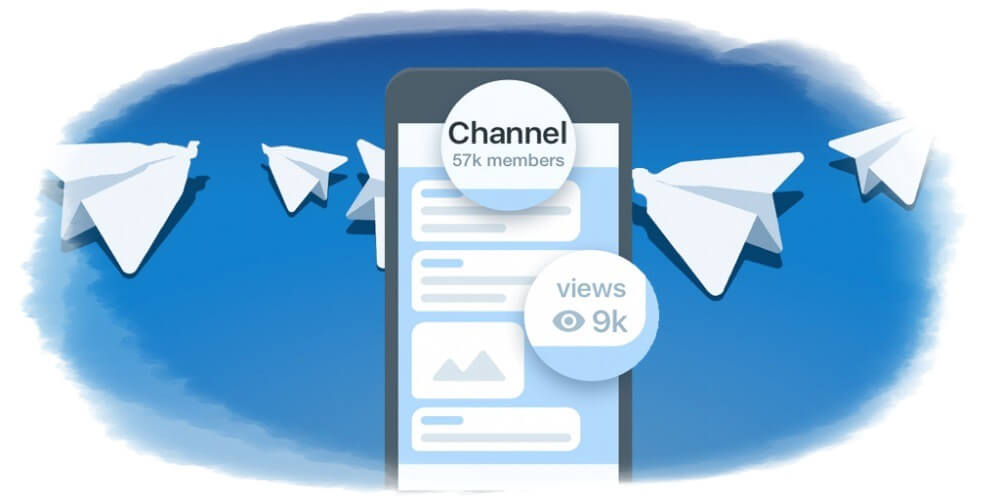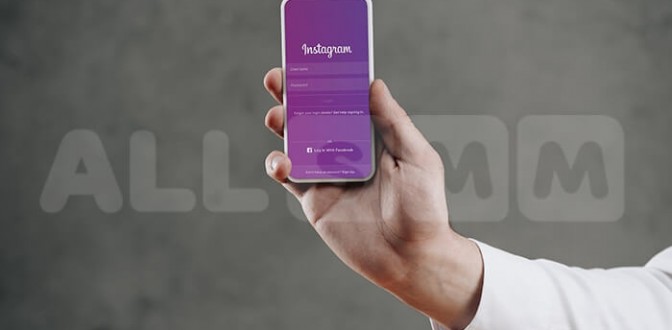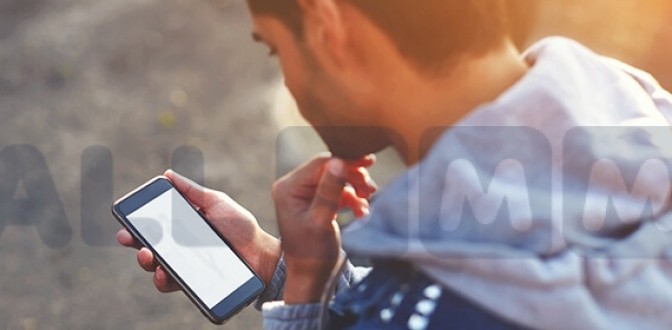34 Telegram features one should know about
The most interesting, extraordinary and unexpected secrets of Telegram messenger are described in this article. It should be noted that the selection has been carefully sorted out and will be useful to those users who are know it really well. Therefore, the basics usage or standard interface elements description will not be shown here.
Contents:
- Interesting features in Telegram. Research
- Interface
- Communication
- Privacy and security
- Media files, cloud and notes
- Administration
- Other features
- Conclusion
Interesting features in Telegram. Research
Important: all the settings and instructions described in this article are created and tested for Telegram in various types and versions of mobile OS. The only exceptions are some special functions working perfectly and with no bugs exclusively in the ‘for Windows’ version.
The ‘⋮’ icon corresponds to the key calling out the menu. Same button is there on all pages with posts, groups, channels, etc. The “*” icon is a button located on the main page of the Telegram software, i.e. in the upper left corner.
Useful article: ‘How to choose a topic for the Telegram channel (Telegram).’
Interface
1. In the messenger everyone has opportunity to change the main design theme. For this just click to *, then go to Settings - Theme and choose one: Default/Dark /Blue.
2. Also, everyone has the opportunity to change the text size in the sent and received messages. For this go to Settings - Messages, Messages Text Size.
3. Another useful feature is the ability to pin the contact to have this user on top of the whole list among other contacts. For this it is enough to make a longer touch on the selected contact and choose Pin to top.
Communication
1. Voice call or calls. To make a call just go to the messages page with a certain user and then press ⋮ and Call.
2. Sending voice messages. In order not to type text but send it by voice just enter the dialogue with a certain person and click on the microphone symbol (at the bottom of the page on the right). It needs to be pressed and held until the message recording is finished. After one takes his finger away the message is sent.
3. Sending voice messages while keeping the phone close to one’s ear. Another interesting and convenient way to send voice messages for many users. It is enough to bring the gadget to one’s ear for either reproducing the unheard voice messages or after vibration record your own one.
4. Replies to certain messages inside the chat. To reply to certain messages one should double-click this message (for iOS) or simply click it (for Android) and then click Reply.
5. Forwarding or reposting one or more messages from any channel. This feature also allows you to copy links to these messages. This feature allows users to send interesting messages they like to friends, their own channels or anywhere else. For using this function please go to the channel and click on the arrow which is on the right of the selected message. After that either select a contact who will receive the message or click the menu item Copy Link. This will copy a link to a specific post or informational message.
6. Compression of traffic during the incoming and outcoming calls is a very useful feature that will be appreciated by any user who has restrictions of the Internet traffic. Also, this function will be useful for the users with low Internet speed. For Internet settings when making calls go to the Settings - Traffic - Storage and select Data Compression during Calls (there will be a choice – to Always Compress, Never Compress or Compress When Working via the Mobile Network).
7. The opportunity for each user to invite his friends to the messenger via SMS-messages. For this one can go to the list of his contacts and scroll down to the bottom. There are the contacts that do not have an installed messenger. After that select any contact, OK and Send.
8. Inviting friends to the messenger by sending an email or via any other software supporting and allowing sending messages as text. Select the item Invite Friends, choose an e-mail or some other messenger app, the contact from your list and the last step is to Send the invitation message itself.
9. Showing whether the message has been read or not. An indicator appearing in the bottom right corner of each message is responsible for this. If there’s a clock icon there it means that for some reason the message has not been sent yet or it could not be sent due to the connection problems. One check mark is a successful message sending. Two check marks mean the message was sent and successfully read by the user.
10. Secret chat might be used for important secret talks. The special characteristic of this chat is that it does not allow other people not belonging to it read the content. It is also possible to set a special timer that will delete messages after a certain time. On the other hand there will be no possibility to restore messages. And one more exciting trick: if someone from the chat makes a screenshot the rest will know it. To create a secret chat click on *, choose New Secret Chat and select the contact. You can also Set self-destruct timer inside the chat.
Useful article: ‘Telegram posts: 6 Telegram content features.’
Privacy and security
1. Banning incoming calls. To ban the incoming calls one needs to go to the Settings, select option Privacy and Security, than go to Calls and customize them so that Everybody/My Contacts/Nobody could call him.
2. Two-factor authentication. This feature is really useful for people paying their special attention to the level of security and privacy of the account. Having this type of protection on, one will need to not only enter the code from the text message but also his account’s password. To enable this mode of the enhanced security go to the Privacy and Security in the Settings, select Two-step Verification there and enter the password which will later be used to login. One can also link the mailbox. It will allow to reset the password.
3. Deleting the profile. Every user of the messenger has the opportunity not only to delete the account but also to set the erasure time (it depends on the last login to the app). After entering the profile Settings, Privacy and Security please select Account self-destructs period of 1, 3, 6 or 12 months after the last login.
4. Telegram password. If you set a password another user will not be able to enter the instant messenger without entering the unlock code. To connect the password go to Privacy and Security, select the Passcode Lock item with the access code and toggle it to the right.
5. Another interesting feature is the ability to hide one’s recent login to the messenger from other users, i.e. no one could see when the person was online for the last time (same as in VK). The information could be hidden either from a single user or from several people. But it should be noted that after enabling this function it will also prevent the person from seeing other people’s last online status if they also have this function activated. Choose Last Seen in Privacy and Security, select the item with the last activity and select everyone who does not have access to the last visit time.
6. A nickname can be hidden from others instead of a phone number. This does not apply to people already having your phone number. In other words, if a person does not have your phone number yet, you can become a person with your own nickname. For this go to Settings and Username menu, after that just enter your nickname in English without the @ sign.
7. Change your name and last name. Telegram allows you to change your name and your last name if you want. This can be done in Settings, Edit name section.
8. For adding a profile picture go to Settings, switch to the Camera icon. After that you can either select a photo from your gallery or take a new one.
9. User information (no more than 70 characters) might be a great idea for everyone using the messenger for work. Go to Settings and fill in the corresponding empty field.
Useful article: ‘Using the platform Telegraph from Telegram.’
Media files, cloud and notes
1. The cloud in Telegram is a chat having only its creator in it. In other words, the chat is open only for its creator. Here you can send files no more than 1.5 GB, notes and interesting posts. To search for go to Shared Media.
2. Stickers. Telegram allows you to save stickers and send them to your friends. Just click to the sent stickers and then to Add Stickers. When sending you need to click on the emoji at the bottom and select stickers.
3. Content auto-loading. Go to the Data and Storage section in Settings, decide on the type of connection and select the files to which the user is ready to spend traffic during each subsequent connection session.
Useful article: ‘The use of bots in Telegram. Views in Telegram.’
Administration
1. Hashtags will help you to get a quick access to content and messages.
2. Telegraph is the service with a large number of interesting features for the telegra.ph users allowing to view articles with a complex layout in Telegram. It is enough to issue an article, click to Publish and copy the address of the page. The link can be published in the group.
3. Telescope. The function allows recording videos and publishing them on the web of an external service telesco.pe. Simply click on the icon with a microphone and it will be changed to the camera. After that just hold the icon until the end of the record. You might not hold it, just lock the camera in a video recording mode. Any entry will be available on telesco.pe. You can also share records in your social networks.
Useful article: ‘Adding more subscribers and views in Telegram’
Other features
1. Turning notifications off is set up for a chat, group, channel or for all these at once
2. The picture inside the picture. This feature allows you to watch videos uploaded to Telegram. After opening the file you need to click the icon with a couple of rectangles. The video will look smaller but it will still be played. You can even move the image with the video elsewhere
3. Select a browser for opening links. It is enough to toggle on Message In-app Browser in Settings for this
4. Saving screenshots. This feature is only available in the version for Windows, i.e. desktop one. To use it you need to press the PrtSc button and then select a contact in the Telegram and use Ctrl + V combination
5. Third-party programs and apps using MT Proto protocol for their work. There are lots of different apps that can work with Telegram. Each user can find them in the respective stores with the applications installed on the device. One of the applications that appealed to many instant messenger users was a program called Plus Messenger. This program made for Android helps users who are confused with their contact lists. The program allows one to break groups, supergroups, contacts and even bots into tabs. There’s Russian available
6. Russification of the app
Useful article: ‘Views in Telegram. Tips and tricks.’
If you would like to buy telegram views and members for your Telegram channel use all-smm.com so that you can safely and quickly increase the number of members and views.
Conclusion
These were the basic settings, features and secret functions of the messenger described and just a few people knew about them. Some might be useful, others not, but all of them to some extent are able to improve and make the use of this program easier.
In future after the next messenger update the list of the available functions may change or be renewed.